Citation Made Easy by Zotero
- Wong Shu Min
- Mar 20, 2022
- 2 min read
If you are writing your research paper, Zotero is a handy bibliographic management software to help you manage your references. It stores your references in a library and has a plug-in that allows you to you to generate in-text citations and bibliography in Microsoft Word.
The best thing is that Zotero is one of the simplest bibliographic management tools to learn.
Let's get started with an overview of what Zotero can do.
Fuss-free populating of Zotero library using PDFs
While doing your research, you may already have a number of PDF journal articles for the papers that you want to cite in your work. Importing PDF journal articles into Zotero is a breeze - simply drag and drop them into the central panel of your open Zotero library. Your PDF files will also be automatically attached to the created reference.

Simply drag and drop journal articles to import them into Zotero
Nifty handling of webpages
You may also be using other sources which are not academic journal articles. For example, you may be citing a newspaper article or information from a government website. In such instances, Zotero Connector allows you to import these webpages as a reference in your library. It will also save a snapshot of the webpage and attach it to the created reference. This is a handy feature, because webpages change all the time and the snapshot ensures that you can refer to that version of the webpage at the time you are citing it. The Zotero Connector browser plug-in must be downloaded separately.

Citing websites is a breeze with Zotero Connector
Insert citations and create your bibliography
Once you have your library of references, you can start to use them in your work. The Zotero plug-in is compatible with Microsoft Word, LibreOffice and Google Docs. Use the following functions in the Zotero menu to create in-text citations in your preferred citation style. You can also add the bibliography to the end of your paper.

Cite your sources in MS Word using the Zotero plug-in
To find out more about how to download and use Zotero, view the step-by-step LibGuide for details.

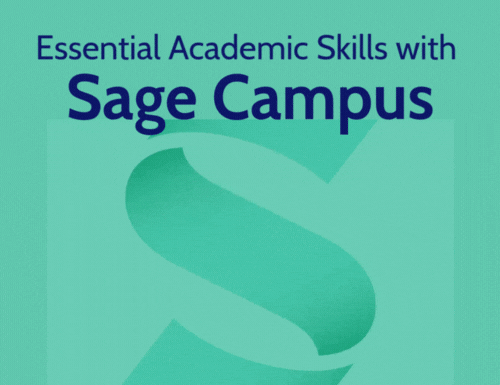


Comments